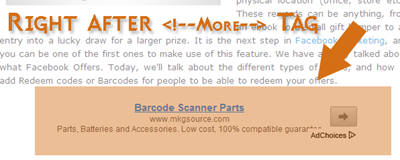 This is a great tutorial which will multiply your current click through rate and add a new boom to your over all Adsense earning. With a big repository of plugins for Wordpress blogs like Quick Adsense, WP users never need to worry while adding Adsense to any part of the blog they wish but in blogger we lack plugins that could do the job automatically. Thanks our developer Ahmed Nasir the script developed this time will automatically insert your AdSense Ad right after the opening paragraph (Post summary) or the read more button (Jump Break). The read more link is distinguished by the HTML tag "<!--more-->" , we will use a simple Jquery code to tell the browser to append an Ad zone with a unique div ID, right before the more tag. In browsers where JavaScript is disabled the Ad zone will instead display at the end of post.
This is a great tutorial which will multiply your current click through rate and add a new boom to your over all Adsense earning. With a big repository of plugins for Wordpress blogs like Quick Adsense, WP users never need to worry while adding Adsense to any part of the blog they wish but in blogger we lack plugins that could do the job automatically. Thanks our developer Ahmed Nasir the script developed this time will automatically insert your AdSense Ad right after the opening paragraph (Post summary) or the read more button (Jump Break). The read more link is distinguished by the HTML tag "<!--more-->" , we will use a simple Jquery code to tell the browser to append an Ad zone with a unique div ID, right before the more tag. In browsers where JavaScript is disabled the Ad zone will instead display at the end of post.
Update: I have disabled the Ad display for browsers where JavaScript is disabled.
Installing the Script on Blogger
- Go to Blogger > Templates
- Backup your template
- Tick the "Expand Widget Templates" box
- Search for <head>
- Just below it paste the following JQuery code only if you are not yet using jQuery script on your blog
<script src='http://ajax.googleapis.com/ajax/libs/jquery/1/jquery.min.js' type='text/javascript'/>
6. Next paste the following code below <head>
<script type='text/javascript'>
$(document).ready(function(){
$('a[name="more"]').before($('#MBT-google-ad').html());
$('#MBT-google-ad').html('');
});
</script>
Optional: If you want to display the ad at two places i.e. below read more tag and also at the end of post then delete the highlighted yellow code. Also delete the yellow highlighted code from step#8 given below
7. Now search the following code:
<data:post.body/>
8. Just below it paste the following code:
<b:if cond='data:blog.pageType == "item"'>
<div style="display:none;"><div id='MBT-google-ad'>
<br/>
<center>
ADD ENCODED ADSENSE CODE HERE </center>
<br/>
</div></div> </b:if>
Replace the bolded text above with your Adsense code. Remember that the code that you copy from your Google Adsense Account must be first encoded inorder to work with blogger templates. Simply copy the code and then encode it using the following MBT tool.
9. Save your template and you are all done!
Visit your blog and then visit any post page, you will see an Ad hanging just perfectly right after the first opening Summary paragraph. :)

EmoticonEmoticon